ZOOM PROCEDURE PAGE: All of your students will be automatically emailed the class zoom link after their registration is completed. However, a student may always need the link again - it is now on your class roster page. You are expected to email your students a welcome email with the zoom link 1 week before your class. This zoom link is for your students only. Sign in to your The-Muse account. Click the teacher links tab in the top left. Here you have links to resources, your class roster, also your online profile.
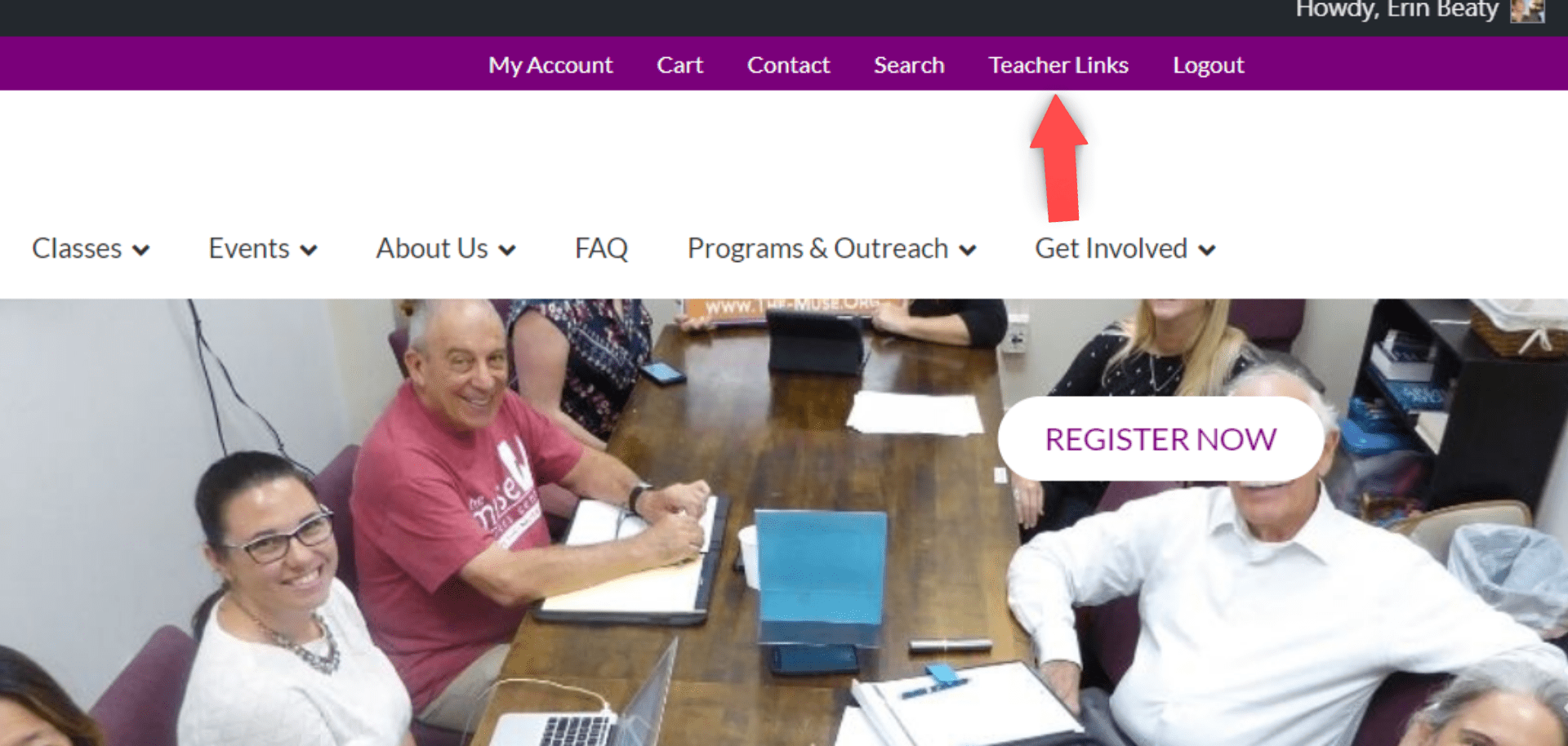
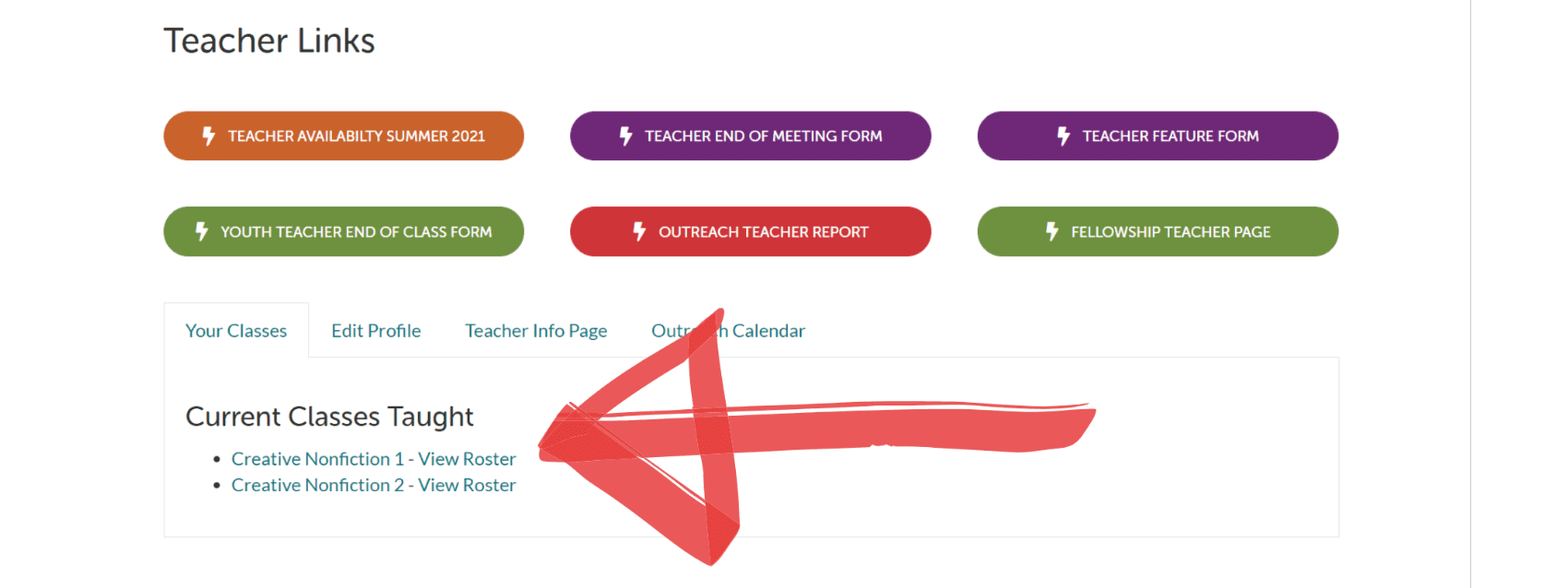

Teachers do not use student class links
Before each class, visit zoom.us and sign into the proper Muse Room Zoom account and launch the meeting. Below are logins and passwords to all the zoom accounts: You can find out which zoom room your class is held by visiting your class description page on the-muse.org.
KEEP ALL LOGIN EMAILS AND PASSWORDS PRIVATE
ROOM 1: room1@the-muse.org pw: MuseRoomOne1896
ROOM 2: room2@the-muse.org pw: MuseRoomTwo1896
ROOM 3: room3@the-muse.org pw: MuseRoomThree1896
ROOM 4: room4@the-muse.org pw: MuseRoomFour1896
ROOM 5: room5@the-muse.org pw: MuseRoomFive1812
THINGS TO KNOW ABOUT TEACHING ONLINE FOR THE MUSE
Having a stable internet connection is a must for this online teaching. Removing your phone from your wifi network can improve internet bandwidth. (Asking family members to refrain from gaming or streaming during your class can also increase bandwidth.)
REMEMBER:
-
- Login to your assigned Muse Room Zoom account. (See above for info.)
- DO NOT reset passwords for a Zoom classroom. (Only muse staff can change/or distribute passwords
- DO NOT log into your Zoom Classroom unless it is just before your class. We have other teachers using the same “room,” similar to how the physical space of The Muse works.
- Click “End Meeting” in your Zoom window when your class is over and LOG OUT of Zoom in your browser. Other teachers will need to use your classroom & if you use another Zoom account for personal meetings, you don’t want to get confused!
- We are NOT recording Muse Writers Center classes in Zoom. There are too many privacy & intellectual property issues with the recording! Respect everyone’s privacy & do not record or change recording settings on Muse Zoom Classrooms.
Direct students who are having technical difficulties that you cannot easily talk them through to staff@the-muse.org.
Tip for Screen-sharing: If sharing your screen, use Chrome’s incognito function & your search history will not be viewable with students when you share your screen. We recommend setting up ALL the docs, tabs, & notes you want to share before you begin, for ease of access & sharing during class.) Thank you for your continued support!
Here is a helpful tutorial for using Zoom as a Muse Teacher:
Here are some guidelines for teaching online with The Muse Writers Center.
